Ensure that you have all permissions set allowing device enrolment. Optionally also ensure that login is locked to enrolled devices.
1. Go to the Centrify portal for your company and sign in. Eg: cbpaccountants.my.centrify.com
2. On the home page select devices and select add devices
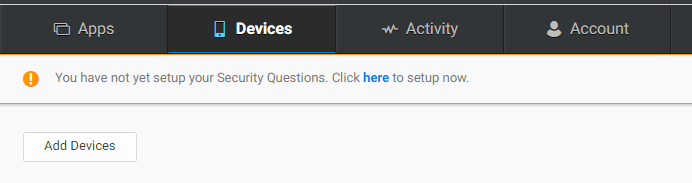
3. In the pop up that comes up select download
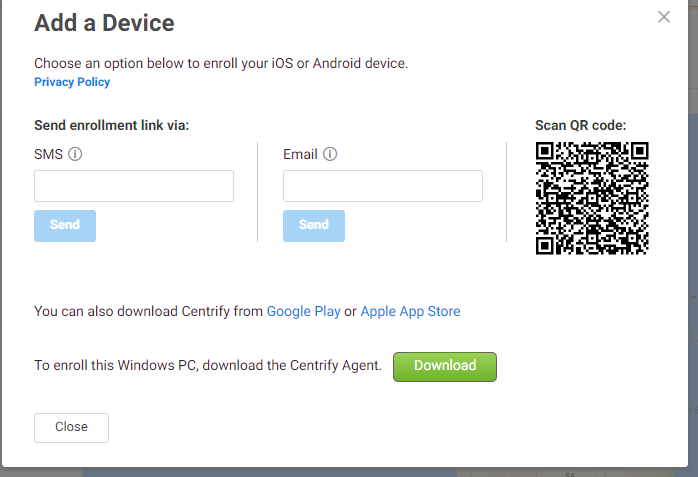
4. When the file downloads run it
5. You will then be presented with this screen. Enter the email you use to login to practice protect
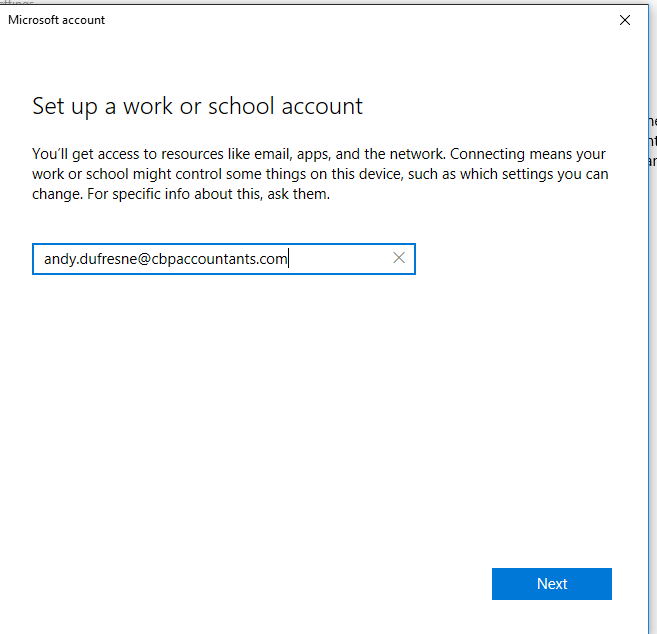
6. You will then be presented with this screen. In the bottom box put the url that you use to login to Practice Protect and hit next. Eg. cbpaccountants.my.centrify.com
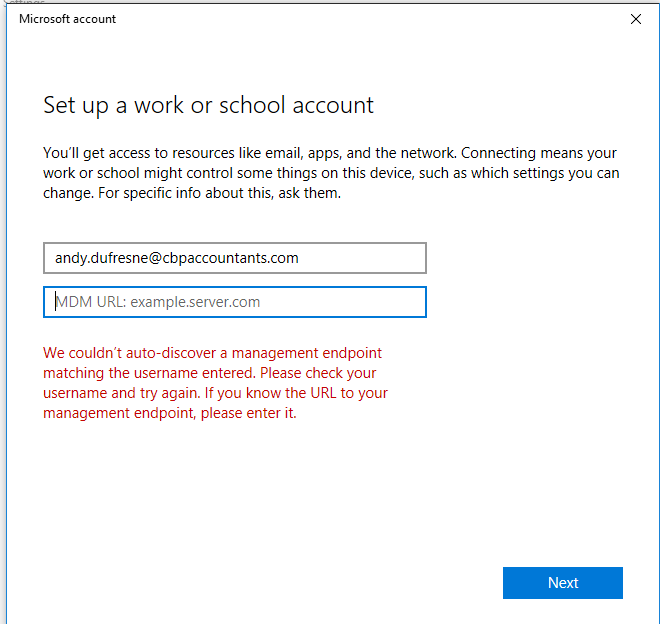
7. You’ll then get this screen, enter your email in the username box and press enter
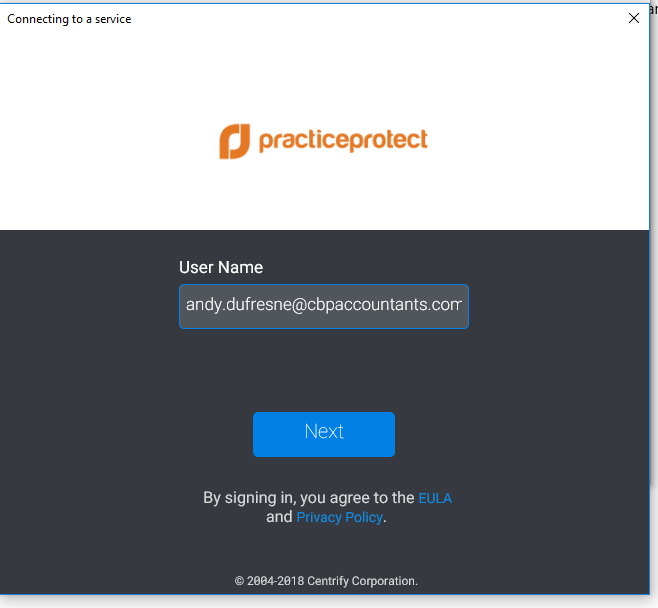
8. On the next screen enter your Practice Protect password
9. If you entered your details correctly you should then get the following message:
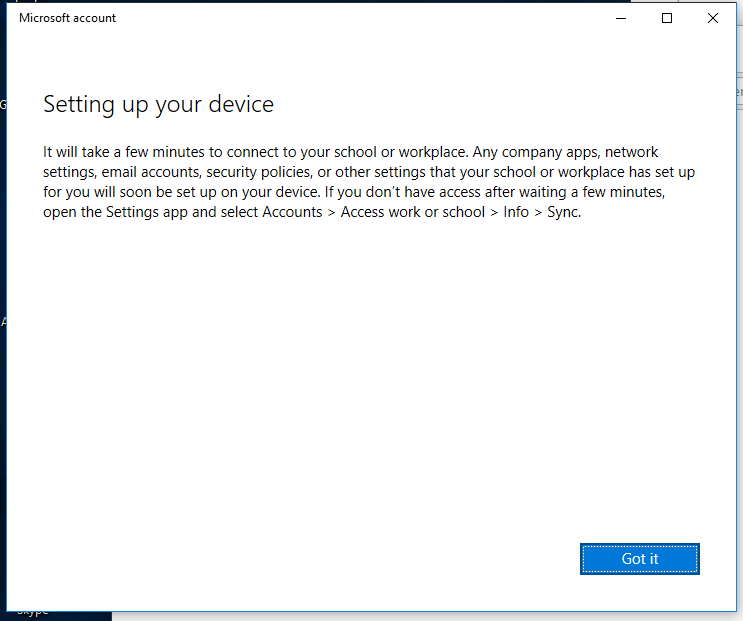
10. Your device is now enrolled. To test this go into your browser and attempt to login to Practice Protect. Using the url: yourpracticeprotecturl.my.centrify/my replacing “yourpracticeprotecturl” with your actual practice protect URL. If you are presented with a similar screen you will have succeeded.
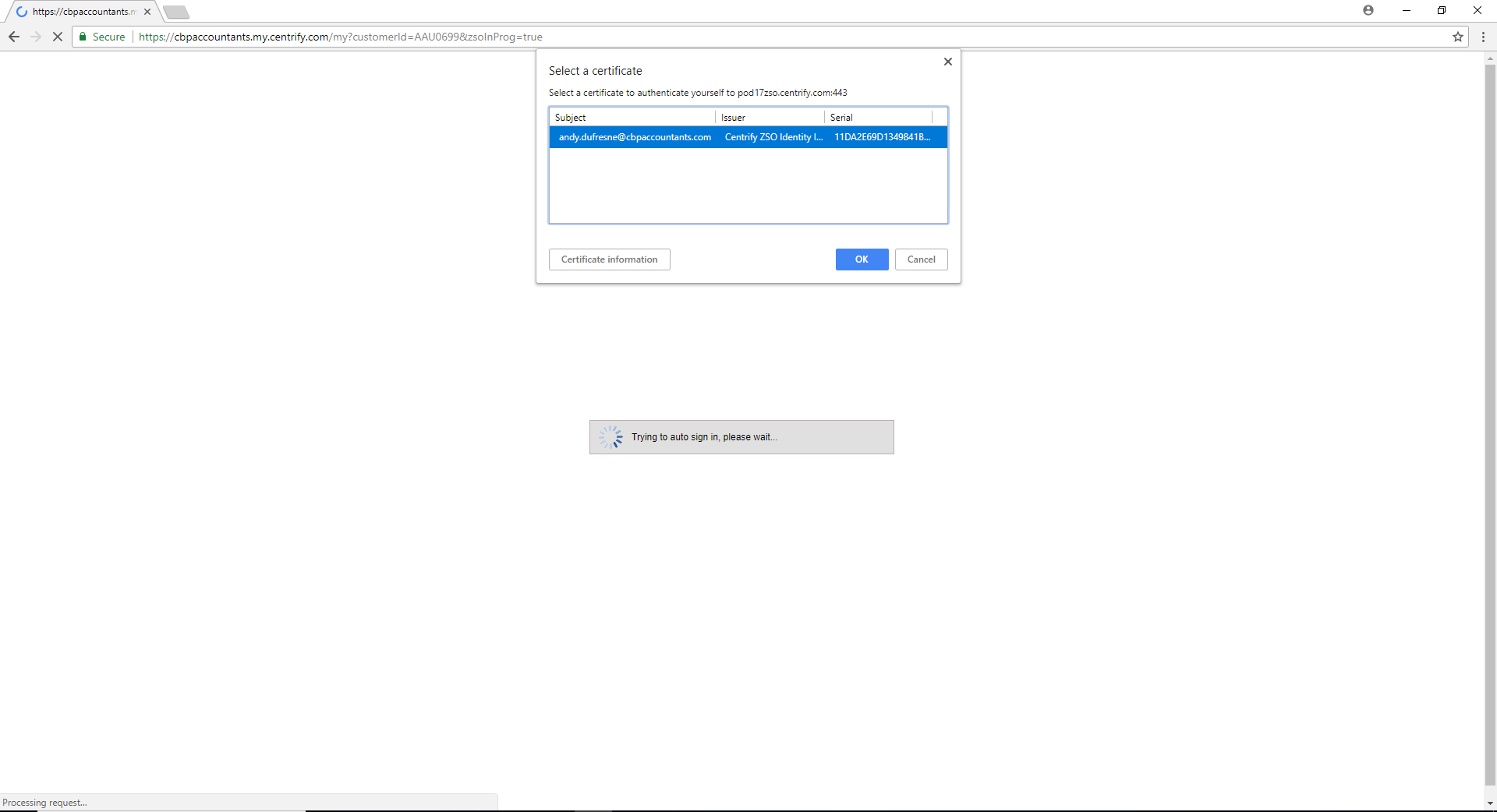
Please note: It may be required to refresh the page to login successfully. When the page is reloaded you will get a url like:

In future when logging in you can either use this URL or use the old URL and refresh the page.
