To install the Practice Protect platform Browser Extension in Internet Explorer from the user portal:
- Click one of the following or download both and install. Windows 32bit , Windows 64bit.
- A popup window will appear at the bottom. Click Run.

- Follow the Install instruction wizard. Click Next.
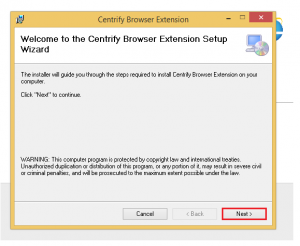
- On Select Installation Folder, click Next.
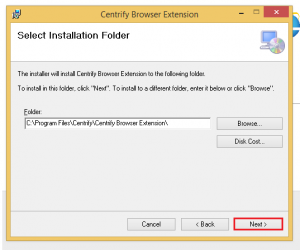
- On Confirm Installation, click Next.
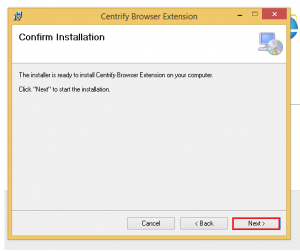
- Click Close to complete the installation.
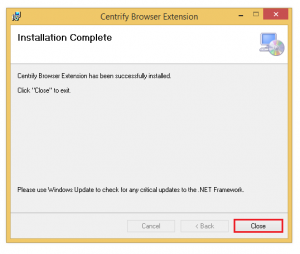
- Repeat steps 2 to 6 if installing both 32bit and 64bit.
- Restart Internet Explorer and open.
- In the bar click on the circle icon below and Click Sign In.
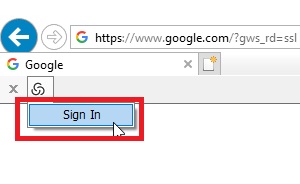
- Login with your Practice Protect Username and Password then click Next.
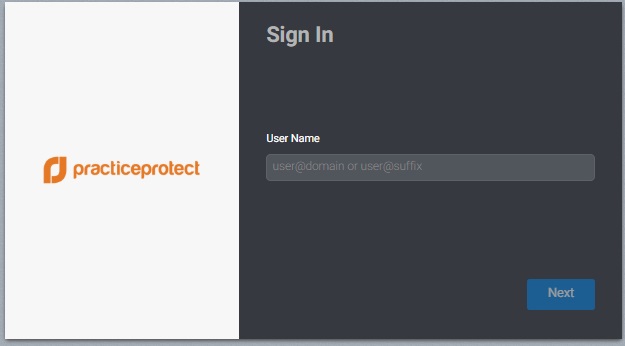
- When the below pops-up click Sign In.
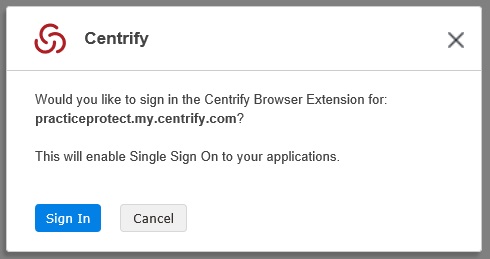
- To confirm Sign in click on the Icon in the bar. The option to Sign Out should be showing.
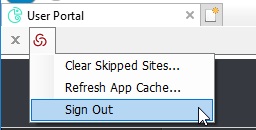
- Click on an application to test Login.
You can now open all applications that require the browser extension.
