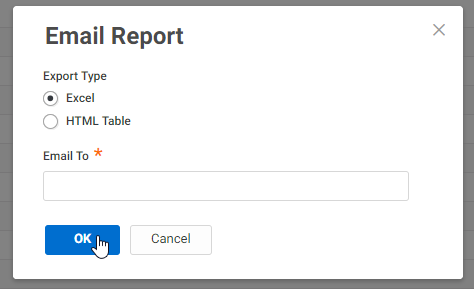1. Login to Practice Protect, in the top right hand corner click on the arrow next to your name and select switch to admin portal.
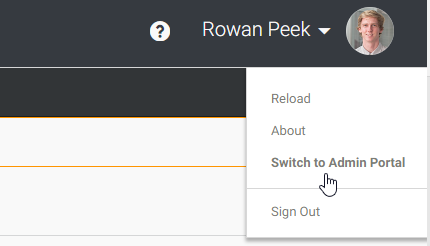
2. Once in the admin portal on the left hand side select reports from under core services.

3. Once in the reports dashboard drill down into built in reports by clicking the headings. Select the category that you wish to run the report from.
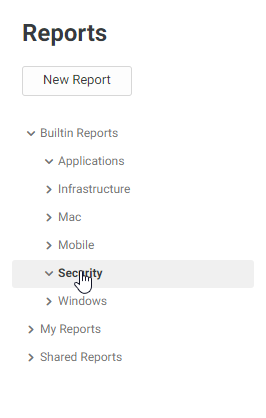
4. Once in the correct category click on the specific report you want to run and it will open.
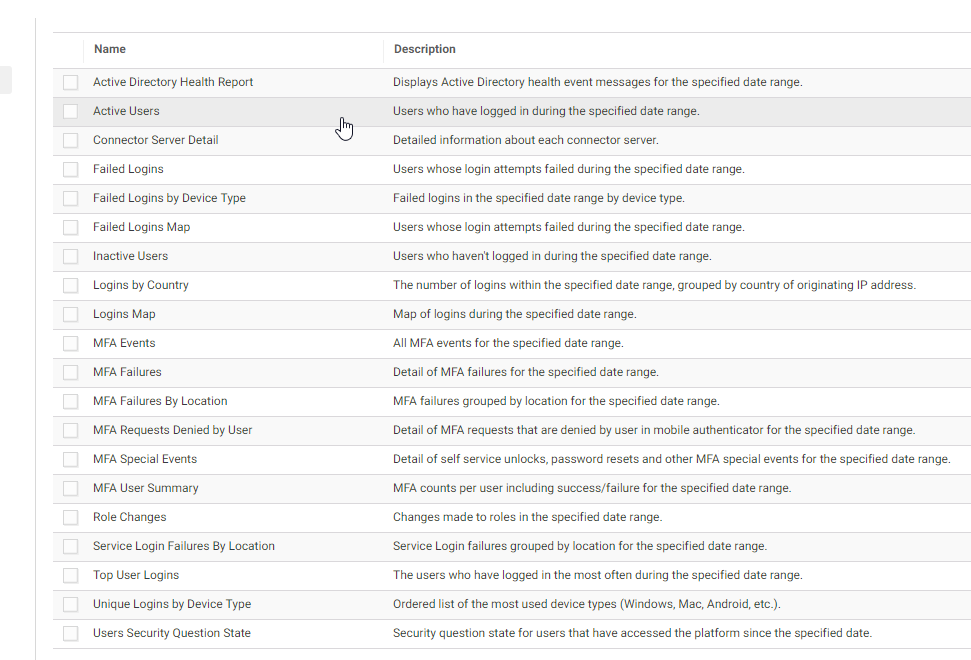
5. Select the date range for the report that you wish to run and click OK.
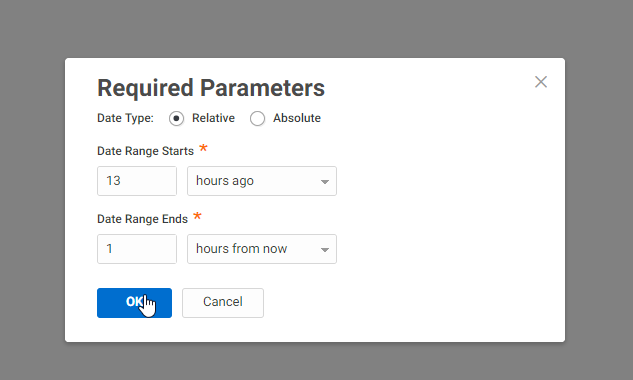
6. The report will now display on screen. In the top left corner under the title of the report select actions > export report (go to step 7) OR actions > email report (go to step 8)
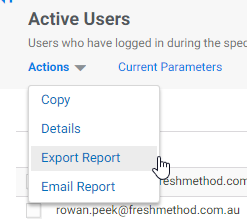
7. Export report:
Select your preferred export format and enter a file name and then click OK.
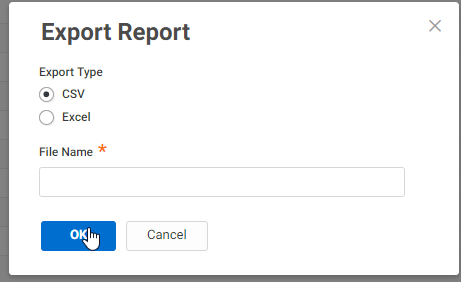
8. Email report:
Select your preferred file type and enter the email address that you need it emailed to.