This article is a guide for new users on setting up their Practice Protect account for the first time. The procedure is usually being done during the Onboarding process. It usually takes approximately 5 minutes to complete.
For the video tutorial of this step-by-step process, watch below:
Login to your Account
- A Sign-in invite will be sent to your email account. There are steps to follow included in this email. Read respectively.
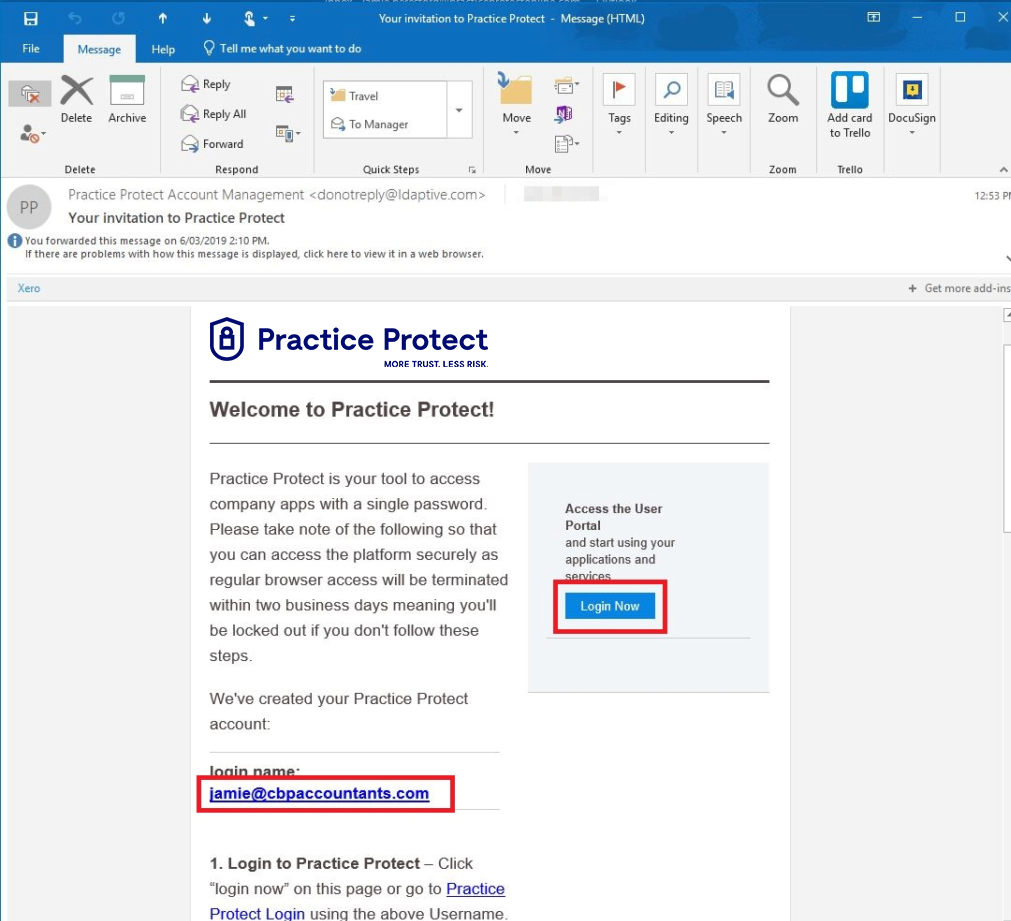
3. You will be redirected to your Practice Protect account.
4. Set the Practice Protect as a bookmark in your browser.
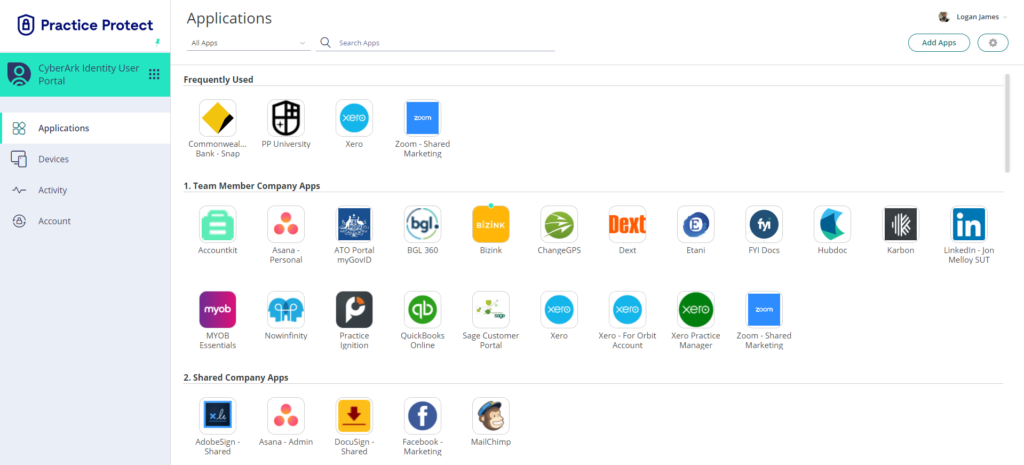
Configure Two-factor Authentication and Password
Hit Get Started as you are required to setup your multi-factor authentication before you can access your User Portal.
There will be steps provided on each section.
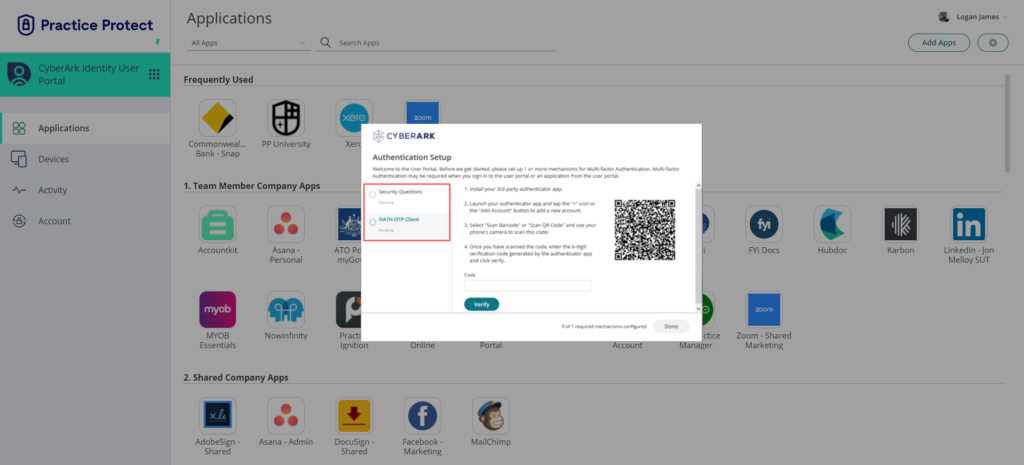
Install the Browser Extension
Accessing applications requires a browser extension for it to function.
Please click on the following links to install the browser extension that corresponds with the browser that you prefer:
Chrome
Firefox
Edge
If you want to deploy the browser extension via Group Policy, you can follow this link. (for IT admins).
For step by step assistance on installing the browser extension click here.
Need help?
For Onboarding assistance email onboarding@practiceprotect.com or call:
Phone: 1300 010 114
AU: +61 (2) 9191 9389
US: +1 (415) 992 8245
HK: +852 5808 7483
PH: +63 (2) 218 3614
Congratulations! You’re now
